A Guide to Webhooks at Posh
What Are Webhooks?
Webhooks allow Posh to automatically notify you when key actions occur, such as when someone buys a ticket or begins checkout. Instead of manually checking for updates, you receive real-time notifications directly to your system.
This guide explains how webhooks work, how to set them up, and how to use them—even if you have no technical experience.
How Webhooks Work
- Trigger Event: A customer purchases a ticket or begins an order on Posh.
- Notification Sent: Posh instantly sends a webhook (a message) to a designated link (an endpoint).
- Action Taken: Your system receives the data and can automatically process it—updating records, sending notifications, or logging details.
📌 Want a deeper dive? Check out Zapier’s Webhooks Guide.
Webhooks on Posh
Posh webhooks notify you of two key events:
- Order Created – Sent when a customer completes a purchase.
- Example: A ticket is purchased, and your system is alerted immediately.
- Pending Order Created – Sent when a ticket purchase requires approval.
- Example: A VIP ticket purchase requires organizer approval before finalizing.
How to Use Webhooks with Posh
Webhooks can be connected to automation tools like Zapier to send alerts, update databases, or trigger emails.
What Is Zapier?
Zapier connects apps and automates workflows without coding. With Zapier, you can:
- Automatically add ticket sales to a Google Sheet.
- Send confirmation emails when a ticket is purchased.
- Post updates in a Slack channel when a VIP ticket is sold.
📌 Learn more about Zapier workflows in their Zapier Quickstart Guide.
Step-by-Step Guide to Setting Up Webhooks on Posh
1. Enable Webhooks in Posh
- Log into your Posh Dashboard.
- Navigate to Settings > API Webhooks.
- Select which webhook event you want to track:
- Order Created (new ticket sales)
- Pending Order Created (tickets requiring approval)
2. Create a Webhook in Zapier
- Sign up at Zapier.com.
- Start a new Zap and choose Webhooks by Zapier as the trigger.
- Select "Catch Hook" to generate a unique webhook URL.
- Copy the webhook URL from Zapier.
📌 Note: Webhooks require a Zapier paid plan.
3. Link the Webhook to Posh
- Paste the Zapier webhook URL into Posh's Webhook Endpoint field.
4. Test the Connection
- Click "Test Webhook" in Posh to send a sample notification.
- Check Zapier to confirm it received the data.
5. Automate Your Workflow
Now that your webhook is connected, set up automations:
- Send a Slack notification when a VIP ticket is sold.
- Add ticket sales data to Google Sheets for real-time tracking.
- Send a personalized email to attendees after purchase.
Example Use Cases for Organizers
- Real-Time Order Tracking – Log ticket sales in Google Sheets for live event insights.
- Instant Staff Notifications – Alert your team in Slack when high-value tickets are purchased.
- Automated Approval Alerts – Receive an email when a pending ticket requires action.
- Personalized Thank You Emails – Automatically send an email to new ticket holders.
Testing & Troubleshooting
- Test Before Launching – Run test purchases to ensure data flows correctly.
- Monitor Performance – Periodically check that webhooks are functioning as expected.
Additional Resources
Setting up webhooks once creates ongoing automation for smoother operations. Invest the time now, and your events will run more efficiently.
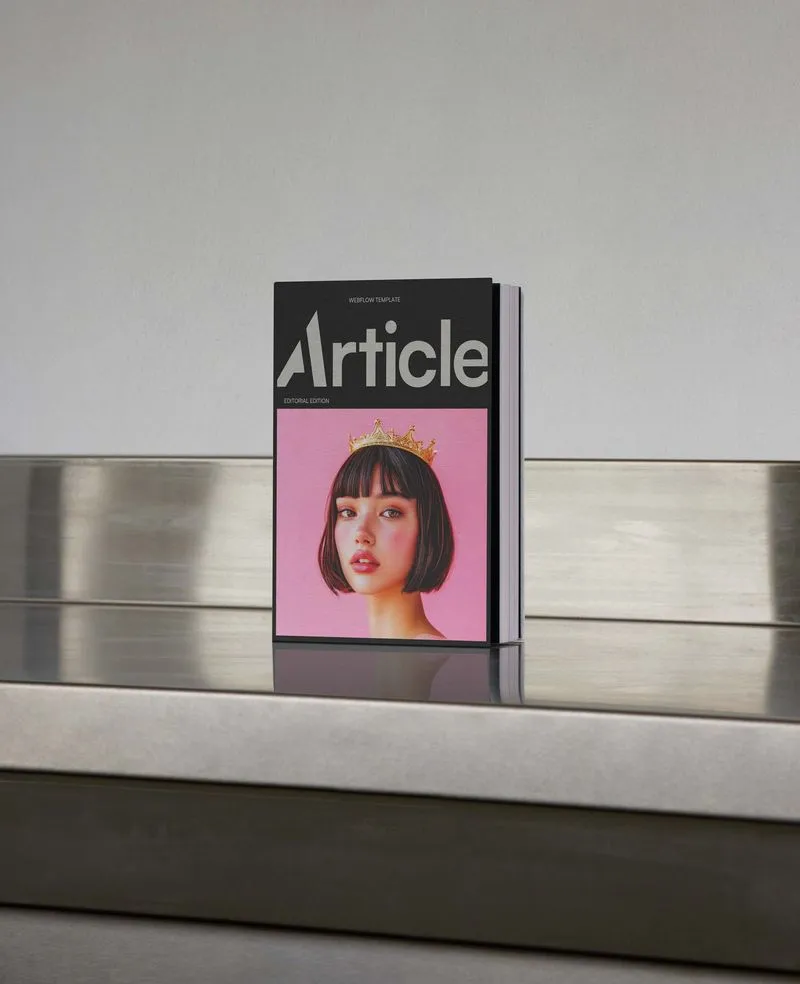
Join Our Newsletter
Get a weekly selection of curated articles from our editorial team.


